Tag Toolkit
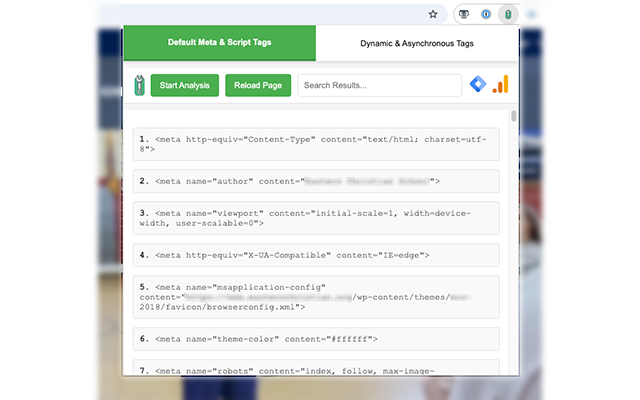
Overview
Tag Toolkit is your ultimate browser extension for mastering the scripts and meta tags on any webpage. Whether you’re a web developer, marketer, or just curious about the inner workings of a website, Tag Toolkit provides a comprehensive analysis of all the tags and scripts present on a page.
Key Features
- Meta & Script Tag Overview: Instantly view all meta and script tags loaded with the initial page content. This gives you a complete picture of the site’s structure and the scripts it relies on from the start.
- Dynamic & Asynchronous Tag Detection: Navigate to the Dynamic & Asynchronous Tags tab to see scripts that are added dynamically after the initial load. This includes scripts loaded asynchronously, injected by other scripts, or added by third-party services like Google Tag Manager.
- Search Functionality: Easily search through the tags and scripts to find specific elements you’re interested in.
- Tag Identification: Detects common tags and scripts, such as those from Google Analytics or Google Tag Manager, and visually highlights them in the interface.
How It Works
- Default Meta & Script Tags Tab: This tab automatically displays all meta and script tags that were part of the initial page load. This includes any embedded scripts, external resources, and meta information crucial for SEO and page functionality.
- Dynamic & Asynchronous Tags Tab: This tab is specifically designed to track and display scripts that are added dynamically. It is useful for identifying scripts loaded asynchronously, ensuring you have the most up-to-date information about the page’s behavior.
Whether you’re debugging, optimizing, or simply exploring, Tag Toolkit equips you with the insights you need to understand and master the tags and scripts that drive the web.
*New Public Use Version
Link Luminary
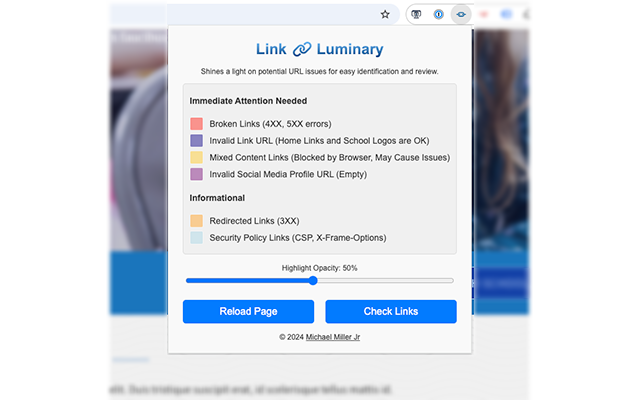
Overview
Link Luminary is a Chrome extension designed to highlight and evaluate links on any webpage you visit.
Once activated, the extension scans all the hyperlinks on the current page and categorizes them based on their status:
Key Features
- Broken Links (4XX, 5XX errors): Links that lead to pages that can’t be found or are currently unavailable.
- Mixed Content Links: Links served over HTTP on an HTTPS page, potentially causing blocked content by the browser.
- Invalid Social Media Profiles: Links pointing to empty or incorrect social media profiles.
- Invalid Link URLs: Placeholder or incorrect links like “/#” or “#!”.
- Redirected Links (3XX): Links that redirect to another URL, useful for SEO and user experience.
- Security Policy Links: Links adhering to policies like Content Security Policy (CSP) or X-Frame-Options.
How It Works
- Highlighting: Link Luminary highlights these categories directly on the page, providing a popup legend to explain each type of link. The opacity of the highlights can be adjusted via a slider, allowing for a customized review process.
This extension is perfect for administrators, content creators, marketing managers, and developers who need to ensure the functionality and security of links on their websites before launch. It also helps in identifying problematic links on live sites.
*New Public Use Version
Window Wizard
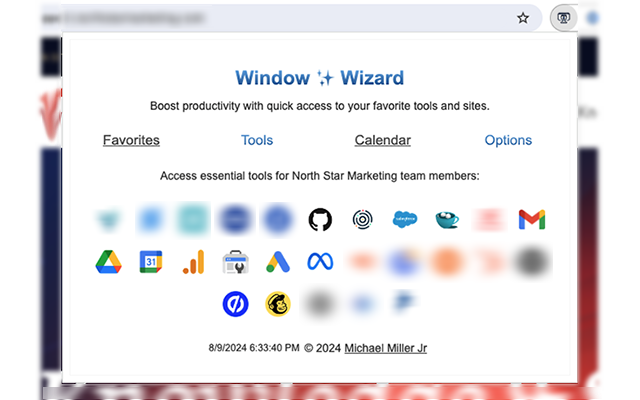
Overview
Boost productivity with quick access to your favorite tools and sites.
Window Wizard is a powerful Chrome extension designed to provide quick and streamlined access to essential tools and websites. Window Wizard helps you maximize efficiency by organizing your most-used resources in one place.
Key Features
- Favorites & Custom Sites: Easily manage and access your most frequently visited websites with a personalized favorites list.
- Department-Specific Tools: Select your department and quickly load all the tools you need right from the extension.
- Google Calendar Integration: Stay on top of your schedule with seamless Google Calendar access integrated into the extension.
- Customizable Windows: Open your tools and websites in new tabs or windows, adjusting the settings to fit your preferred workflow.
How It Works
- Favorites List: You can add websites to your favorites list, making it easy to manage and access your most frequent resources with a single click.
- Department Selection: Choose your department from the settings, and Window Wizard will automatically load the specific tools and websites tailored to your role.
- Google Calendar View: Stay on top of your tasks with a built-in Google Calendar view, so you never miss an important meeting or deadline.
- Customizable Tab Settings: You can choose whether tools open in new tabs or windows and customize window sizes for an optimal workflow.
Once installed, Window Wizard allows users to quickly access their most-used tools and websites.
Ultrawide Video Optimizer
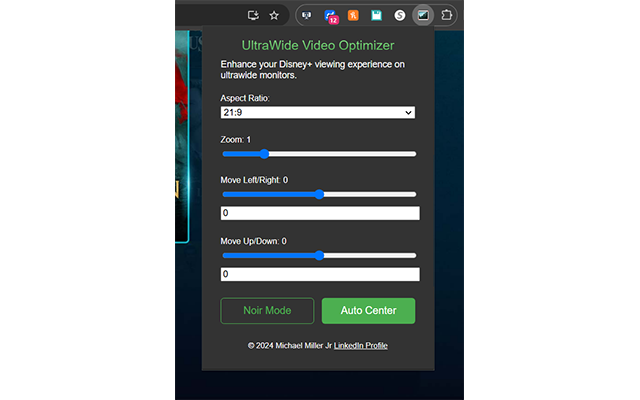
Overview
Elevate your Disney+ viewing experience on ultrawide monitors with UltraWide Video Optimizer! This extension ensures that your favorite Disney+ content fits perfectly on ultrawide screens, eliminating black bars and awkward cropping.
I created this extension in just one day after trying to watch a Star Wars movie on Disney+ one weekend and noticing the awkward cropping on my ultrawide monitor. The issue inspired me to develop a solution that fixes the problem, allowing for a fully immersive experience. I’ve since updated it a few times and continue to enjoy truly full-screen movies with my family.
This extension is perfect for Disney+ users with ultrawide monitors who want to make the most of their screen real estate. It’s particularly useful for film enthusiasts who appreciate a more immersive, full-screen experience, or anyone who enjoys watching older content in a modern widescreen format.
Key Features
- Customizable Zoom: Adjust the zoom level to fill your ultrawide screen with Disney+ videos, supporting aspect ratios like 21:9, 32:9, and more.
- Precise Positioning: Fine-tune the horizontal and vertical positioning of videos for a perfect fit, whether you prefer centered or custom placement.
- Aspect Ratio Adjustment: Enhance older movies and shows by transforming them into a widescreen experience with adjustable zoom and aspect ratios.
- Noir Mode: Apply a black-and-white filter to Disney+ videos for a classic or artistic viewing experience.
- User-Friendly Interface: The intuitive control panel allows real-time adjustments without disrupting your viewing.
- Multi-Language Support: Access features in your preferred language with support for 50 languages, making it easy for users worldwide.
- Smooth Performance: Experience lag-free adjustments and enjoy your favorite shows seamlessly.
How It Works
- Open Disney+: Start watching any movie or show on Disney+.
- Access the Extension: Click the UltraWide Video Optimizer icon in your browser toolbar to open the control panel.
- Adjust Aspect Ratio & Zoom: Use the sliders to zoom in or out and adjust the aspect ratio to fit your ultrawide screen perfectly.
- Fine-Tune Positioning: Utilize the horizontal and vertical sliders or input precise values to position the video exactly where you want it.
- Apply Noir Mode (Optional): Add the black-and-white filter to enjoy your content with a vintage flair.
If you’re looking to streamline workflows, enhance your browsing experience, or improve web development efficiency, these browser extensions are crafted to meet those needs with precision and reliability. If you have an idea for an extension or want to explore custom solutions, remember – with the right tools, the possibilities are limitless.
